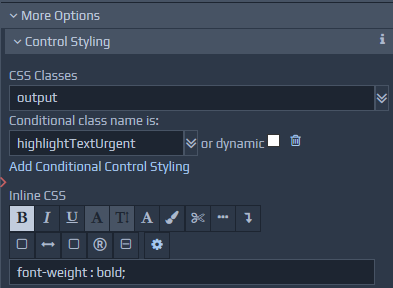 Style information can be applied Conditionally. This allows certain styles to be applied only if a given condition is true based on runtime data. For example, you may want to show numerical data in black by default, but highlight values in red if they are negative. You can add dynamic styling by clicking on the relevant 'Add Conditional ... Styling' button. You can also remove a conditional style by clicking the associated Remove button. Multiple conditional styles can be defined, and each one can be dynamic, allowing the class names to be applied to be determined at runtime via the use of a separate binding that locates the class names within the runtime data. Some useful class names are predefined and listed in the table below.
Example Conditional Styling for a Control could highlight the text in red if a binding value is
Style information can be applied Conditionally. This allows certain styles to be applied only if a given condition is true based on runtime data. For example, you may want to show numerical data in black by default, but highlight values in red if they are negative. You can add dynamic styling by clicking on the relevant 'Add Conditional ... Styling' button. You can also remove a conditional style by clicking the associated Remove button. Multiple conditional styles can be defined, and each one can be dynamic, allowing the class names to be applied to be determined at runtime via the use of a separate binding that locates the class names within the runtime data. Some useful class names are predefined and listed in the table below.
Example Conditional Styling for a Control could highlight the text in red if a binding value is [. < 0]. This can be achieved by applying class
highlightTextOverdue. Another condition could apply the colour amber if a binding value is
[. > 1000]. This can be achieved by applying class
highlightTextUrgent) for example. Table of example Field Styles
| Class Name | Notes on Use |
highlightTextOverdue, highlightTextUrgent, highlightTextCompleted, highlightTextImportant |
These classes can be used to change the font colour for text items such as labels, indicating different states of completion for example. |
secondaryActionButton |
This class can be added to a button control to change its style to appear less prominent than the normal primary button. |